Robot controller console
Built in robot console allow for managing settings you would otherwise have to on the robot's web interface. It includes Wi-Fi management, sounds manager and so on.
Connecting to the robot
To access the console, you need to connect to the robot's Wi-Fi network. To do that you first have to set your robot's IP address (click here to learn where). After that, you can access the console by clicking the "//" icon on the sidebar. Finally, you can click the play button in the header in order to connect to the robot.
Basic management
Basic management allows you to manage the robot's Wi-Fi settings, view information and download logs.
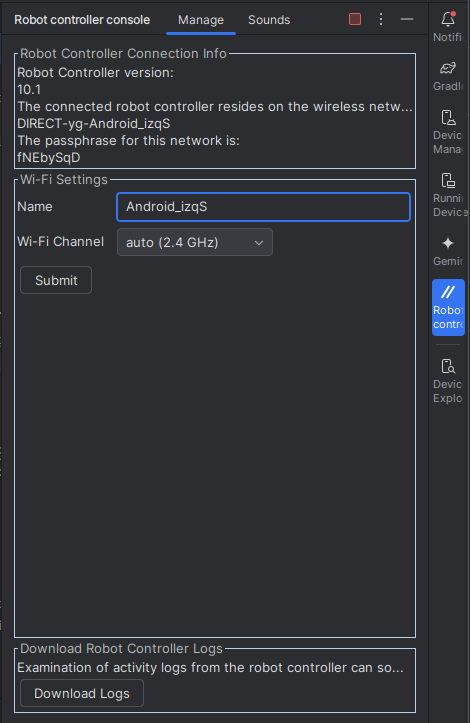
Asset management
Asset management allows you to manage the robot's assets, such as sounds.
The following actions are available:
- ➕ - Add new asset
- ➖ - Remove selected asset
- ✏️ - Rename selected asset
- ⬇️ - Download selected asset
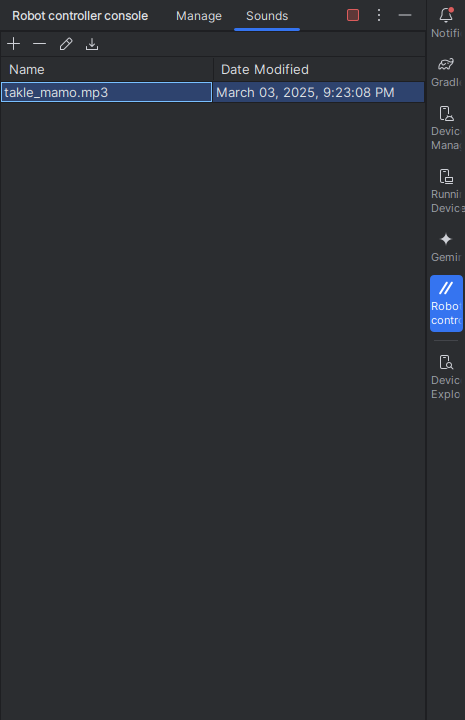
Disconnecting from the robot
To disconnect from the robot, click the stop button in the header.